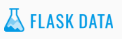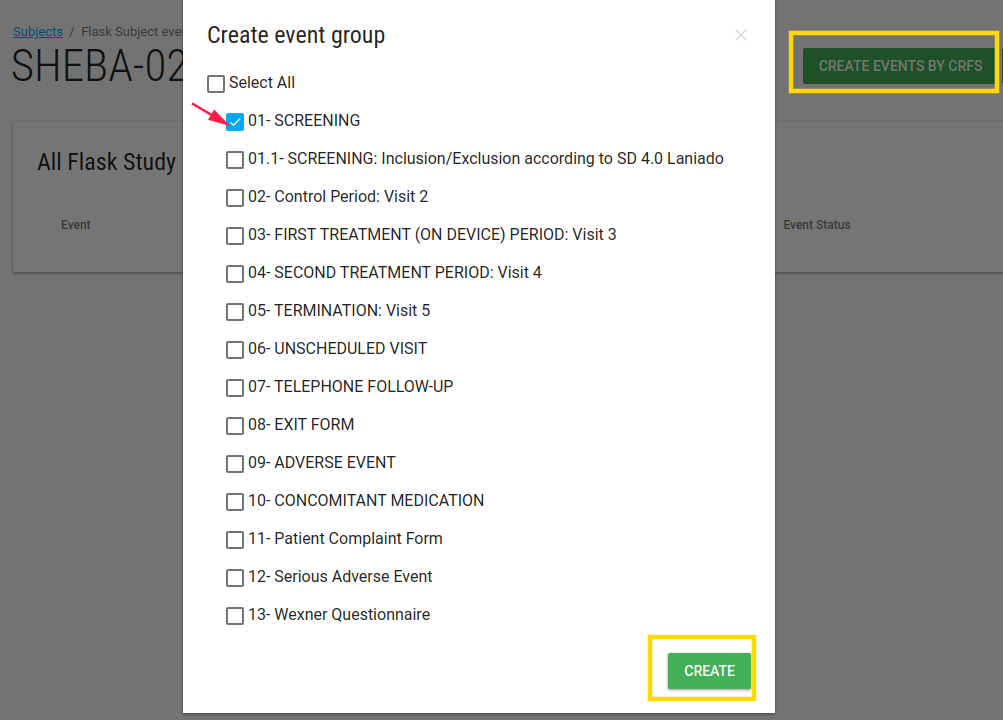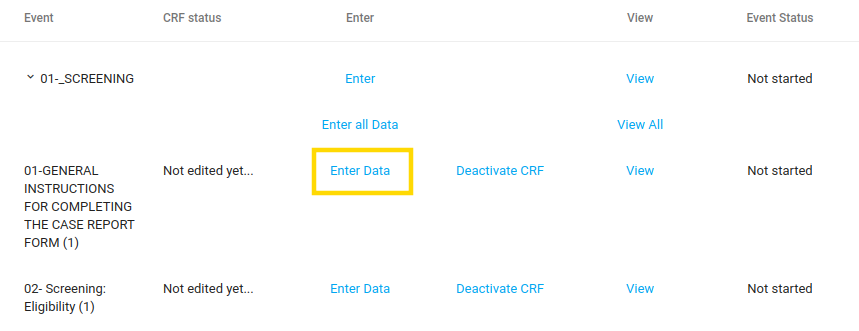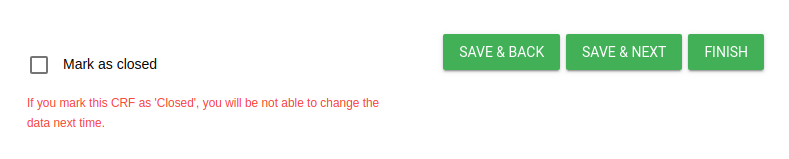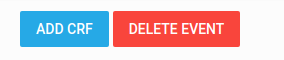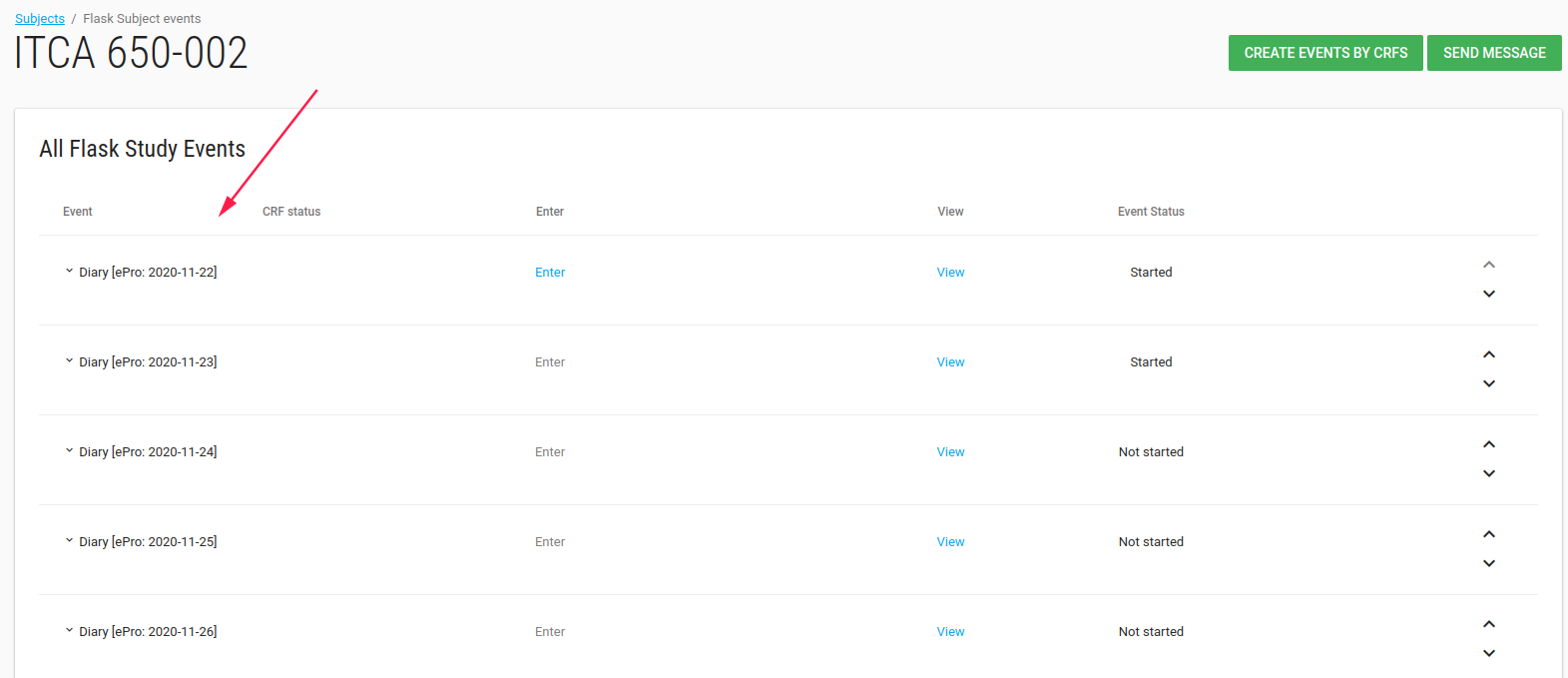Manage Data
Learning Objectives
- Understand data entry controls
- Enter, save, edit data
- Mark CRF complete
- View Audit history
Add subject
- Site CRC and PI roles can add subjects.
- Study role- Administrator can not add new subjects For additional information how to add subject.
Scheduling events
- Events can be scheduled before data entry
- Scheduling an event simply means entering the (planned) start date of that event for that subject. You can schedule a number of events at once, or just schedule them when you wish to start data entry for the eCRFs.
Create event by CRF
In s ubject Flask Events page there is a green button CREATE EVENT BY CRF
This button open Create event group card with events list.
Check the relevant event.
The event will be added to subject's events list.
Enter Data
Site role user can enter data in each CRF in the event.
The CRF opened, user enter the data. In the end of CRF there are a few options:
- Mark as close - If you mark CRF as 'Closed', you will be not able to change the data next time (unless customer admin user reopen the CRF).
- Save and back - Save this CRF and go back to the prev CRF in this event.
- Save and next - Save this CRF and go to the next CRF in this event.
After site role user (like CRC) entered data, the last edited and status values are updated.
Edit Data
After user entered data he/she can edit data (if CRF is not closed).
The Enter data button shifts to Edit Data button.
Add CRF/ Delete Event
In the end on the event's CRFs list there are 2 buttons:
- ADD CRF to add CRF in this event.
- DELETE EVENT to delete this event.
Info
If subject has PRO all first period PRO events are generated when the subject created.